Eternity 1.7 is available on App Store with the following new features:
- Log entry tagging
- Log entry continue with note & tags
- Report filters (full version only)
- WiFi data backup (full version only)
- Support for iOS 4, retina display and other minor improvements
Log entry tagging adds another level of flexibility to time tracking and reporting. In addition to defining any activities hierarchy you like, you can now also tag your log entries across hierarchies. Tags are not only notes on steroids for repeatable texts but also work with report filters (new in 1.7) for advanced and flexible reports.
So now you have activities hierarchy for general structure, tags for cross-hierarchy classification and reports with filers to make it all work together.
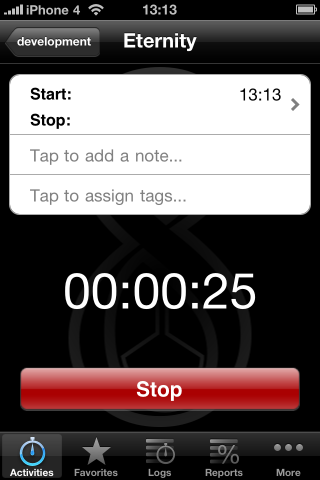
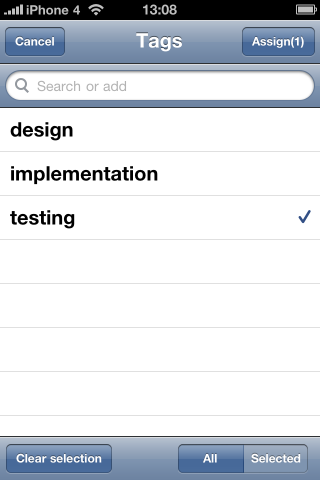
Tags are accessible in two ways. You can add and assign tags to any individual log entry from a timer screen or log entry edit screen…
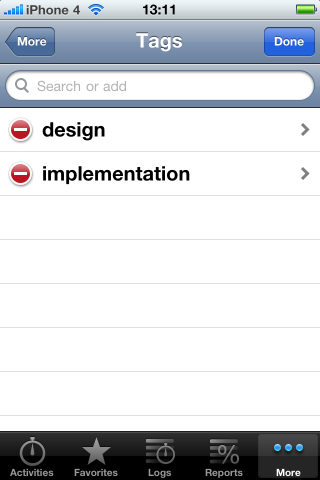
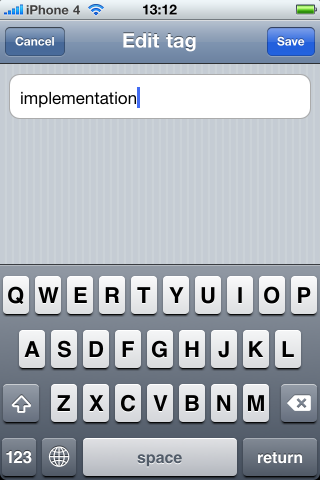
…or you can go to “More tab”->Tags to add, rename or delete any tag. If you try to delete a tag that is assigned to an entry, you’ll get a warning.
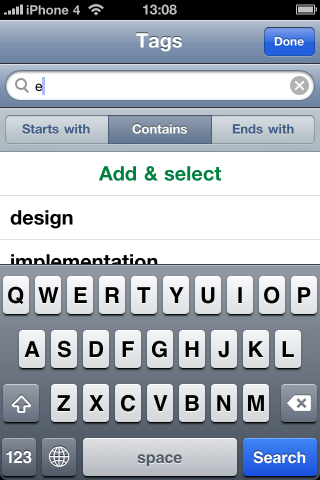
To add a new tag, just tap on the search bar, start typing and you’ll get search results based on the “Starts with”, “Contains” or “Ends with” criteria. If you find the desired tag, use it. If you don’t, add it.
Searching works this way for selecting/unselecting, deleting and renaming as well. Just start typing and work with the search results.
Log entry continue with note & tags
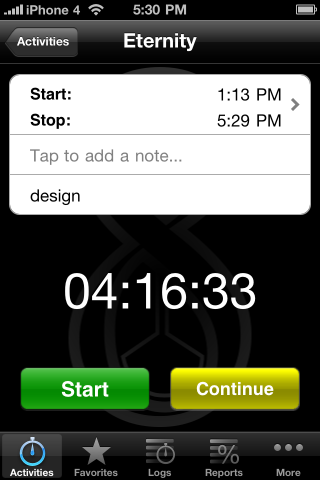
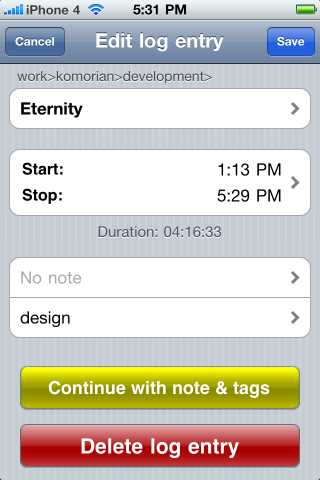
Since now you can have notes and tags assigned to your entries, you can reuse them to continue your activities without re-entering the same data. If the last entry on the timer screen had a note or tags assigned you can tap “Continue” to run a new timer with this info assigned or “Start” to run a fresh one without note and tags. You can also do that from any log entry on Logs tab.
Filters are menat to add more flexibility to report generation. They can also let you learn about your daily habits and patterns.
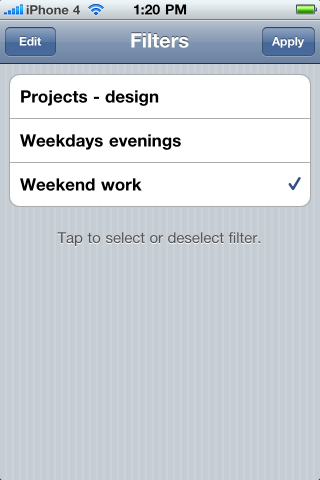
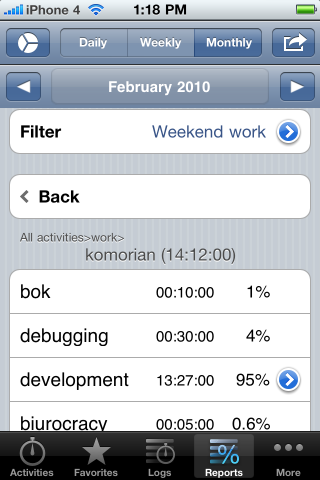
You can define your report filters on Reports->top-right-icon->Filters. You can give a filter a descriptive name like “Weekend work”, “Workday evenings” or “Projects – design”. There are 4 filtering criteria to choose from: activities, tags, weekdays and hour ranges. You can enable/disable each individual criteria or make it inclusive or exclusive any time. Once you apply a filter, it’s shown as the first row in the report. Tap on the filter row to select another one or tap (>) to modify the filtering criteria.
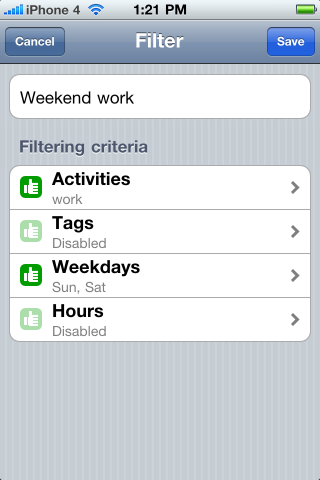
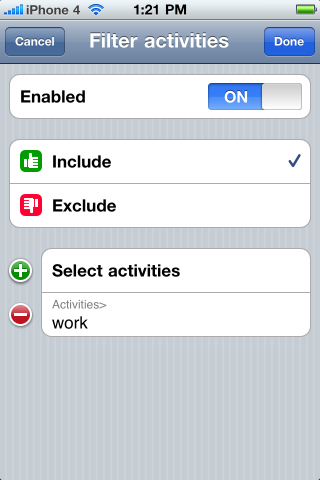
Defining criteria should be really straightforward.
Example 1 “Weekend work”: activities – include “work”; weekdays – include Saturday and Sunday.
Example 2 “Weekday evenings”: weekdays – exclude Saturday and Sunday; hours – include 6:00 pm – 00:00 am.
Example 3 “Projects – design”: tags – include any tag: design
You can modify this of course. Like excluding sleep activity in Example 2.
Eternity database is backed up every time your backup your device in iTunes. You can restore from itunes backup and Eternity data will be restored as well. But restoring the whole device is not always convenient. For example when you want to restore your device to a clean, fresh OS installation or just move Eternity data from one device to another. WiFi backup and restore can help you in such situation. You’ll need your device connected to a local WiFi network and a PC or Mac with a web browser.
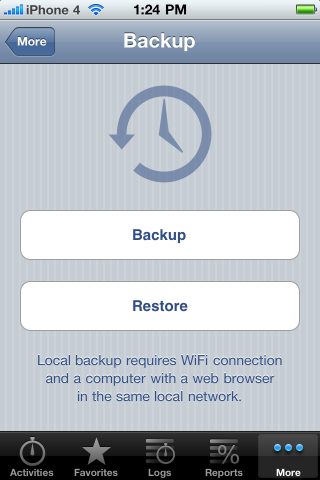
To backup or restore your data go to More->Bakcup and tap the Backup button.
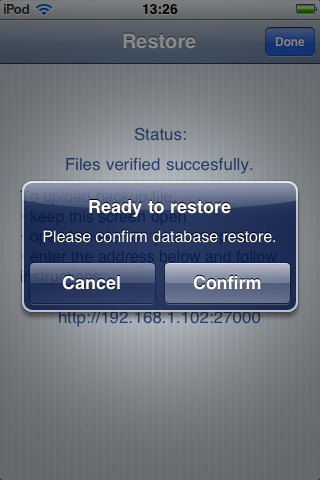
Tap on Backup and Eternity will prepare a backup file and let you know when it’s ready for download. Open a browser on your PC/Mac, type the address and click the backup link to download the file.
Similarly, when you want to restore from backup, go to More->Backup and tap Restore. Type the address in your browser and follow the instructions to upload the backup file to restore from. Once uploaded, the file will be verified on your device and you’ll be asked for final confirmation.
Don’t close the screen or lock your device during the backup/restore operations.
The backup mechanism uses port 27000 for Eternity<->web browser communication. If you have any problems accessing the backup page in the browser, please make sure you have this port open in your PC/Mac firewall.
Support for iOS 4, retina display and other minor improvements
Eternity 1.7 adds support for iOS 4.0 Fast App Switching and it has updated artwork to look better on your iPhone 4 retina display. There are also some small improvements in log entry editing and report generation.
Enjoy :).